Learn About Us
Discover The Stories Behind The Sights You See!

Welcome
At ORDOR, we believe that the beauty of the world’s wonders is not just in what you see, but also in what you hear. Our mission is to bring the world’s most magnificent tourist attractions to life through immersive and detailed audio guidance. ORDOR is your gateway to experiencing the essence of global landmarks, no matter where you are.
Founded by a team of travel enthusiasts and audio technology experts, ORDOR was born from a desire to make world travel more accessible and enriching. Headquartered in England and part of Mics365 Limited, we have dedicated ourselves to capturing the essence of each destination in its purest auditory form. Our goal is to transcend visual boundaries, offering an inclusive experience for all travelers, including those with visual impairments.
Our Journey




What we Offer?
ORDOR features a carefully curated collection of audio guides, each crafted to give you a vivid and comprehensive understanding of various tourist spots. From the echoing halls of historical monuments to the bustling streets of iconic cities, our guides are more than just narrations; they are storytelling masterpieces that transport you to the heart of each location.
Why Choose ORDOR?
Embark on an auditory adventure with ORDOR and discover the world in a way you never have before. Experience the sights through sound, and listen to the beauty of our planet with ORDOR – Listen to the Sight.
Innovative Approach
We blend rich narratives with high-quality soundscapes, providing an experience that goes beyond traditional sightseeing.
Global Reach
Our extensive library covers destinations from every corner of the globe, constantly updated with new and exciting content.
Educational Value
Our guides are more than just tours; they are enriching educational experiences, providing historical insights, cultural context, and fascinating anecdotes.
Expertise and Passion
Our team's deep knowledge and love for travel shine through in every guide, making each journey with us informative and engaging.
Sustainable Travel
Committed to promoting sustainable tourism, our guides highlight eco-friendly practices and encourage respectful exploration of destinations.
Technology-Driven Quality
Utilizing the latest in audio technology, we ensure each guide offers crystal-clear sound quality for the most immersive experience possible.
